User's Tutorial of CRM Player
This is the user's guide about how to use CRM Player to play CRM format video files from remote client server.
Downloading and installing CRM Player
Before you download and run CRM Player, please take a moment to confirm that your computer meets the system requirements.
- Microsoft Windows XP or later
- Java Runtime Environment 1.6 or higher
- Internet connection and browser (IE6.0 or later)
- Windows Media Player (8.0 or later)
Besides these requirements, you need to satisfy these items to successfully play the video files.
- A valid CashRamSpam account with a golden account
- Enough gold to pay for the video you want to play
Download CRM Player from Software page of CashRamMovies.com website, Click the download icon and save the file into a local folder in your computer disk.
Installing CRM Player is not necessary. If you have Java 1.6 in your computer, directly double click the downloaded crmplayer.jar to run CRM Player.
A Quick look at CRM Player
Overview
While you run CRM Player, first login with your CRS account username and password. If successful, you will come to the main panel of CRM Player.
The following figure is a visual quick reference for basic interface and controls that are on your CRM Player.
CRM Player
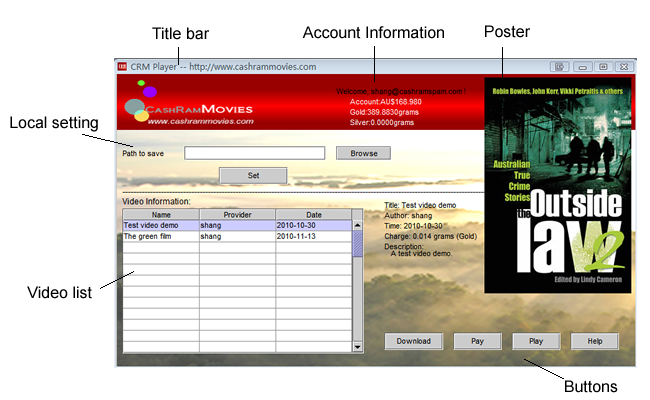
Shown in the figure, you can see the account information, with the balance of your CRS acccount, including AUD balance, Gold balance and Silver balance. There are local setting part, video list part, detailed info part, poster part and buttons in the main panel.
Local setting
First set a local directory for CRM Player to store CRM video files, which are getting from remote servers.
Choose your prefered video
Once the local setting is successful, click to choose video from video list. You can use scroll bar if there are lots of videos.
The detailed information will be shown in the right hand side, including the charge and its poster.
Download and Pay
Click the "Download" button to download the CRM video file from remote server.
If successful, click the "Pay" button to pay for it.
Note: You can only play it after you download and successfully pay the charge.
If download is successful, a download tick will be shown.
If payment is successful, a payment tick will be shown. And also you can find the balance is changed.
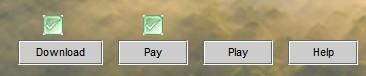
Play
Everything is all right? Now you click the "Play" button, CRM Player will call your local Media Player to play the CRM video. Enjoy the movie!